Want to update your cover photo on every social media platform with one image? Well every platform has different dimension criteria, and keeping track of these cover photo sizes can get confusing. Here is a straight forward list of the dimensions you need to know to get the perfect photo layout on important social pages, followed by a step-by-step process on how to format your images correctly. Keep in mind, sites like Facebook and LinkedIn love changing their layouts on us so make sure you are always looking at a recently published resources for pixel dimensions. Here are the most recently updated pixel dimensions for social media cover photos and more so your profiles stay up-to-date!

- Profile Photo: 400 x 400
- Personal Cover Photo: 1584 x 396
- Company Logo: 300 x 300
- Company Cover Photo: 1536 x 768
- LinkedIn Article - Featured Image: 1200 x 644
YouTube
- Cover Photo: 2560 x 1440
While Instagram doesn't have a Cover Photo option, they do have quite a few image guidelines you should know.
- Instagram Post: 1080 x 1080
- Profile Image: 120 x 120
- Instagram Story/ Featured Service: 1125 x 2000
Your story highlights icon appears under your description on your Instagram profile and then when you click the icon (first page of featured story) the image will show:
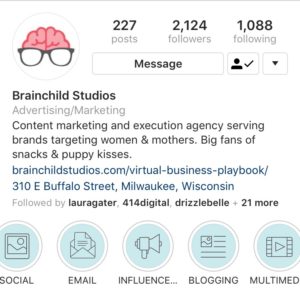
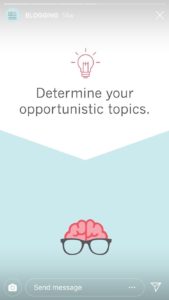

- Cover Photo: 1500 x 500
- Profile Photo: 400 x 400
- In-Tweet Photo: 880 x 440

- Business Page Cover Photo: 1640 x 856
- Group Cover Photo: 1640 x 500
- Personal Profile Cover Photo: 1702 x 630
- Event Cover Photo: 1200 x 675
- Image uploaded with a link: 1200 x 628
- Personal & Business Profile Image: 170 x 170
How To Format Cover Photos using Photoshop
As a rule, you want to choose a horizontally dominate photo. You don't want a person standing vertically, or too square that can't fit in a long rectangular format. It is recommended you use cover photos without people because you run the risk of cropping heads off, or the photo landing in an unflattering place, so it best to use objects or landscapes in cover photos.
Setup your document
Setup your width and length in pixels with the dimensions given above. Set your resolution to 72, your Color Mode to RGB Color, and Bit to 16.
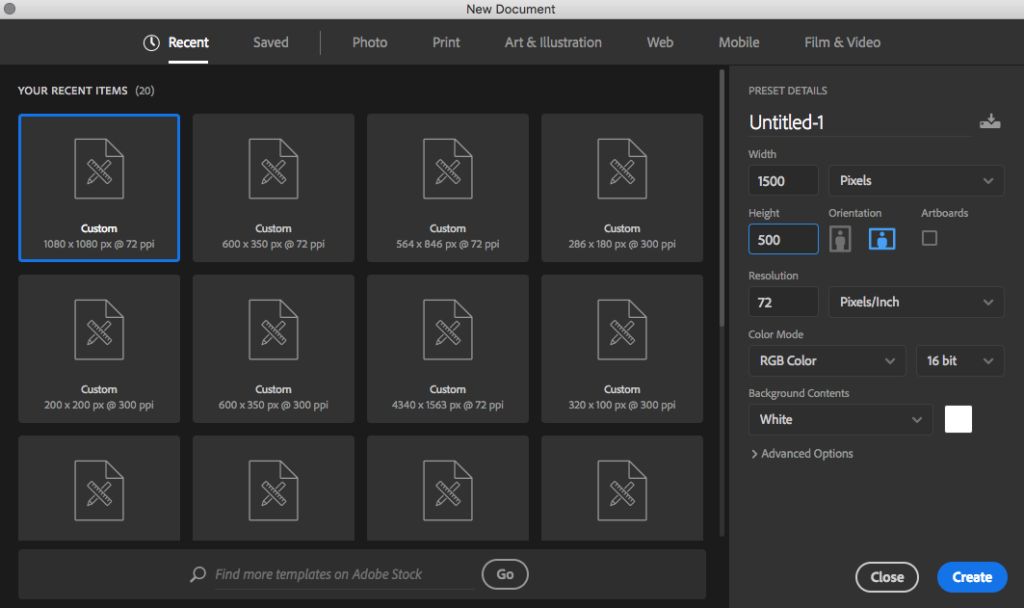
Format your image
Drag and drop your photo into Photoshop and hold down Shift + Option while you pull the corner of the photo. This will keep the photo centered without warping it is you pull it across the file so that no white is showing.

Export your image
File > Export > Save for web in order to optimize your photo size without losing the quality of your photo.
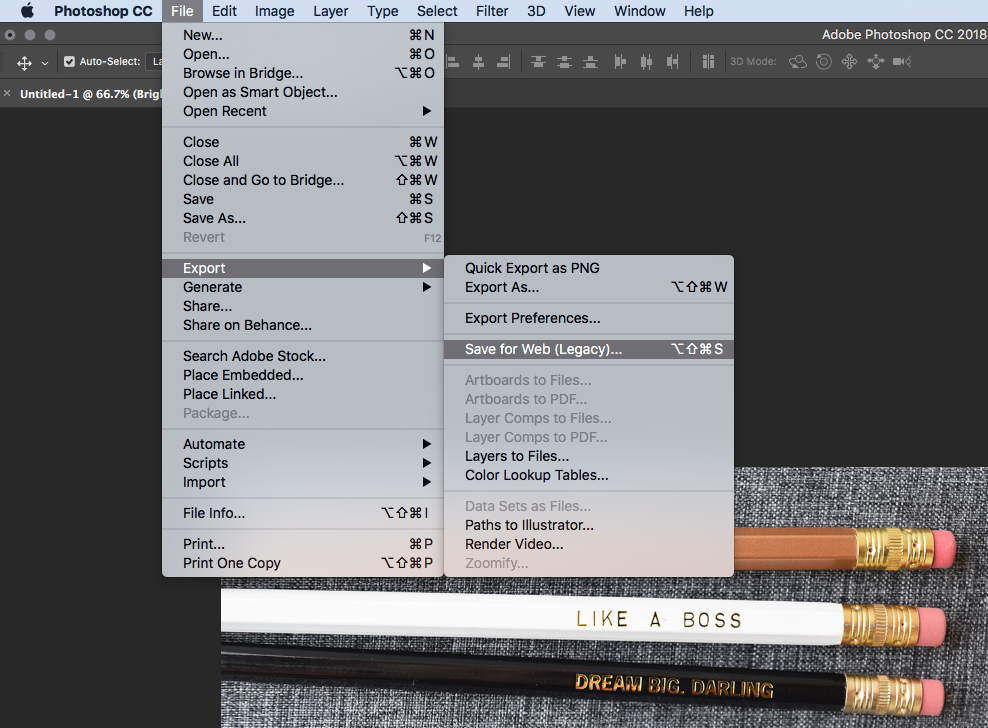
Adjust the size of your photo
If your photo needs to be a certain "size" (take up a certain amount of space on hard drives) you may need to lower the quality of the photo for it to be under a certain KB. For example, if your profile picture needs to be under 250 KB, drag the Quality bar until the KB in lower left hand corner is at 249 KB.
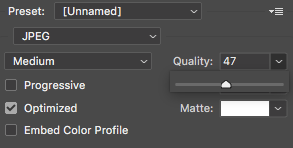
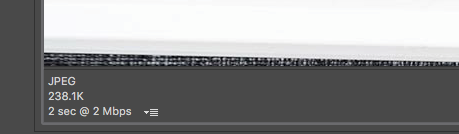
Name your file with best practices
Search Engine Optimize your photo by labeling the file with commonly searched terms that describe what the picture is, and use the file name in your Alt Tag.
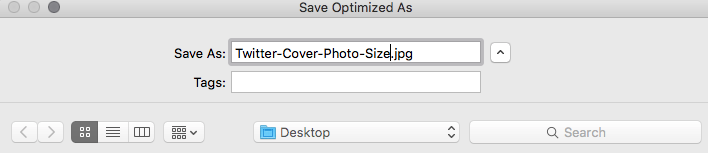
Having a correctly formatted Cover Photo is an important part of your brand and identity because it is the first thing people see when they visit your profile. Make sure to format it using the pixel guidelines, choose a horizontal image so it fits the composition of the frame, and optimize the photo for web every time.

Melissa Executive Assistant
Melissa has helped run large organizations for close to a decade and is excited to bring her mad organizational skills to the Brainchild Team. Melissa helps keep Brainchild’s engines running smoothly behind the scenes. When she’s not working, Melissa enjoys playing with her three kids, and occasionally finds time for some gardening and indulging in binging on BRAVO television shows. Don't judge.
more posts by Melissa →











Leave a Reply